New Voice Over Option If you are in charge of music and announcements at your events, then you will be happy to know that SDJ now has a Voice Over button that will decrease the music volume a specified percent when clicked. |
| |
Automatic Cueing / Volume Control 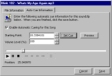 So you have a song with a slow beginning that you want to cut out or whose volume is too high? No need to waste time editing files anymore. SDJ2K comes with a built in cueing function that allows you to set starting points of songs so you can start at the beginning or middle of a song. Just make sure that Automatic Cueing is enabled and set your start points, and thats it. Volume Level can also be saved so that your levels will remain consistant. So you have a song with a slow beginning that you want to cut out or whose volume is too high? No need to waste time editing files anymore. SDJ2K comes with a built in cueing function that allows you to set starting points of songs so you can start at the beginning or middle of a song. Just make sure that Automatic Cueing is enabled and set your start points, and thats it. Volume Level can also be saved so that your levels will remain consistant. |
| |
Playlist Mode & Editor  Import or create your own playlist with STJ2K. Preselect hundreds of songs to play during Warmup's or Batting Practice. Playlist mode also shows you how long the playlist can play - no more guessing if you have enough songs to fill a given time period. Playlist mode also does Automatic crossfading so that there will be no dead air space between songs. You can also Randomize your playlist so you dont have to bore your loyal fans with the same pregame song selection.. SDJ2K's Playlist mode lets you also will use the automatic cueing (when enabled) for any songs with cue points set. You also get to control how much of the song is to be played by changing the Song Change parameter. Import or create your own playlist with STJ2K. Preselect hundreds of songs to play during Warmup's or Batting Practice. Playlist mode also shows you how long the playlist can play - no more guessing if you have enough songs to fill a given time period. Playlist mode also does Automatic crossfading so that there will be no dead air space between songs. You can also Randomize your playlist so you dont have to bore your loyal fans with the same pregame song selection.. SDJ2K's Playlist mode lets you also will use the automatic cueing (when enabled) for any songs with cue points set. You also get to control how much of the song is to be played by changing the Song Change parameter. |
| |
Quick Search 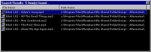 SDJ2K comes with a Quick Search feature that lets you quickly search for a song or artist. Your search results will be displayed in a small window where they can be played directly or added to a current playlist. SDJ2K comes with a Quick Search feature that lets you quickly search for a song or artist. Your search results will be displayed in a small window where they can be played directly or added to a current playlist. |
| |
ID3 Editor 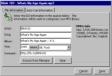 Edit the ID3 information of your MP3's from inside SDJ2K so that you will have detailed information when you print out Soundclip Listings. Best used for Mobile DJ's so you can have a detailed songlist sorted by Artist, Title or Genre. Edit the ID3 information of your MP3's from inside SDJ2K so that you will have detailed information when you print out Soundclip Listings. Best used for Mobile DJ's so you can have a detailed songlist sorted by Artist, Title or Genre. |
| |
MP3 Library Editor 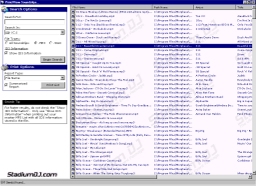 SDJ2K comes with a MP3 Library Mode that lets you search for songs, or print out detailed information about your Soundclip Library. You can print out reports of your soundclips by either Folder, Artist, Song or Genre. SDJ2K comes with a MP3 Library Mode that lets you search for songs, or print out detailed information about your Soundclip Library. You can print out reports of your soundclips by either Folder, Artist, Song or Genre. |
| |
Quickclip Buttons Quickclips is a customizable toolbar that allows you to assign soundclips and images to each button and have access to all these buttons from any screen within SDJ. Each button can be assigned to play from a list of soundclips or randomly select a soundclip from a directory you specify. Easy and quick access to soundclips when your team scores. |
| |
No Hassle Screen Setup Since SDJ2K creates folders and menus from your computer's directory structure all you have to do is create folders and copy your soundclips into the directory for instant access. |
| |
Supports Almost All Sound Formats Since SDJ2K uses the Microsoft Media Player to play soundclips, it can support all of the following soundclip formats:
Windows Media (.asf, .asx, .wax, .wma, .wmv, .wvx, .wmp, .wmx)
Audio Visual Interleave (.avi)
Moving Pictures Experts Group (.mpg, .mpeg, .m1v, .mp2, .mp3, .mpa, .mpe, .mpv2, .m3u)
Musical Instrument Digital Interface (.mid, .midi, .rmi)
Macintosh AIFF Resource (.aif, .aifc, .aiff )
Sun Microsystems and NeXT (.au, .snd )
Audio for Windows (.wav)
CD Audio Track (.cda)
Intel Video Technology (.ivf)
Windows Media Player Skins (.wmz, .wms)
Algebraic-Code-Excited Linear Prediction
QuickTime Content (.mov, .qt)
| | Interface Customization Change the size and face of the fonts on all Game Operation and Playlist Modes to your preference so you can see more or less information on each screen. Customized Screens for button placement and soundclip listings can also be create according to your own needs.
| |